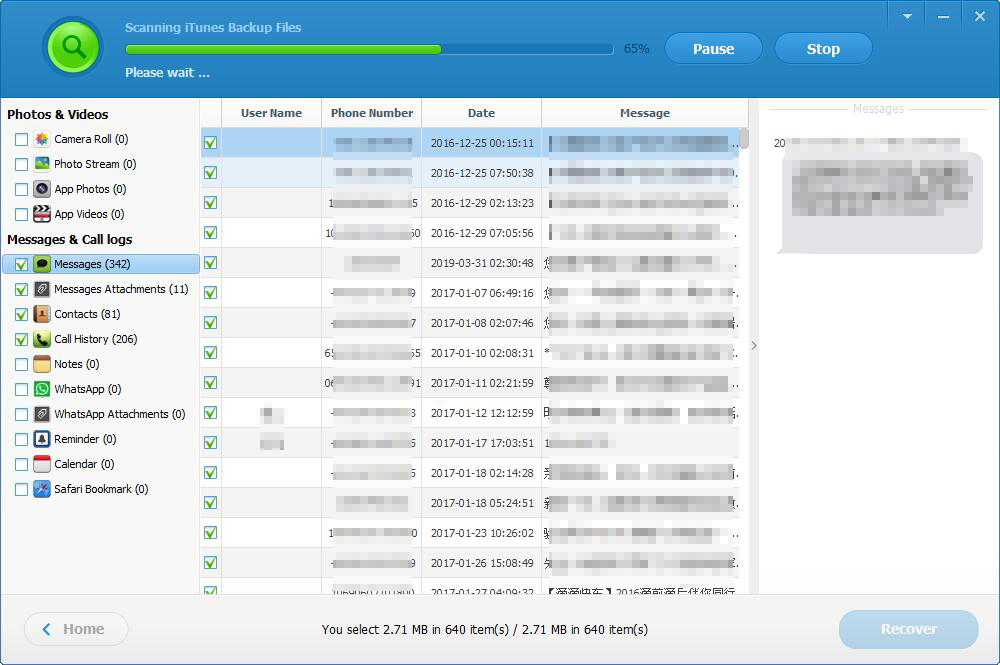How to extract and Recover Data from iTunes Backup on Mac
Summary
Mac Any iTunes Backup Extractor allows you to extract and recover lost iOS data like photos, videos, messages, contacts, call history, notes, WhatsApp, Viber, reminders, calendar, Safari bookmarks and more from iTunes backup files. To get started, download and install the Mac Any iTunes Backup Extractor on your Mac computer.
Note: Please don't sync your iOS device with iTunes after suffering data loss, otherwise, the iTunes backup file will be updated and you may lose the chance to get the lost data back.
2 Steps to extract and Recover Data from iTunes Backup on Mac
Download, install and launch Mac Any iTunes Backup Extractor on your Mac computer.
Step 1: Select File Types
It will automatically list all iTunes backups of iOS devices on your Mac computer. Please select the iTunes backup file you need to extract data from and click "Next". Select the specified file types you need to extract from iTunes backup, or simply click "Next" for scanning all types of backup data. If you set a password for the iTunes backup file before, type the password in the pop-up window first.
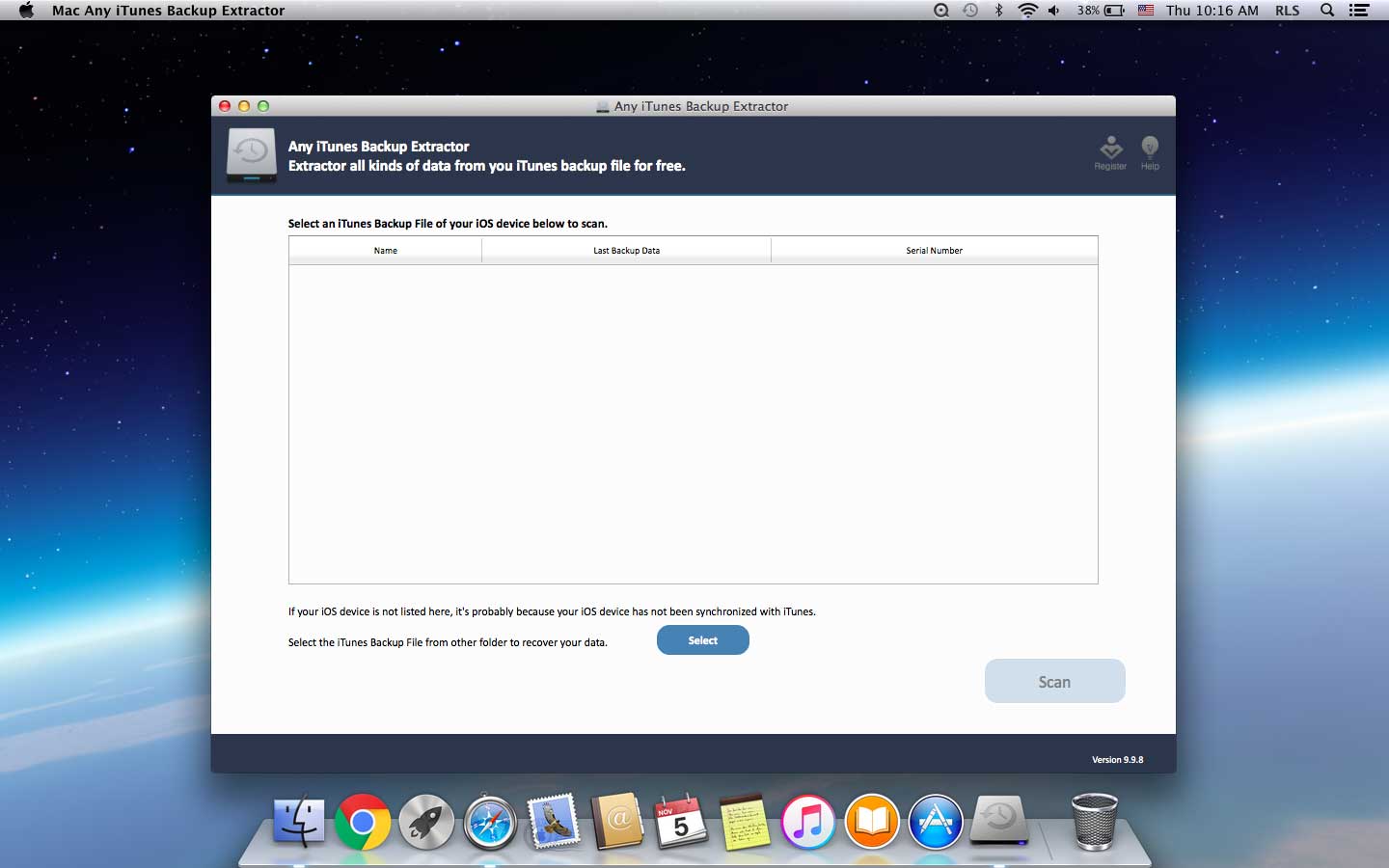
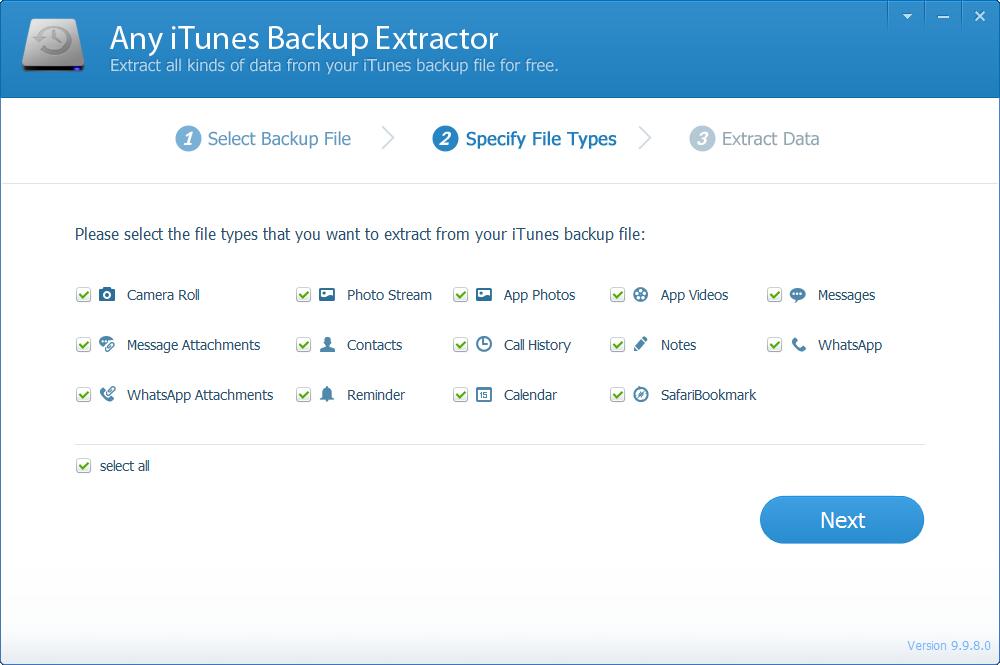
Step 2: Recover Data from iTunes Backup on Mac
After the scan is completed, the scanned data will be displayed on the left column. You can preview all the files like contacts, messages, photos and videos in details. Then select what you want and click the "Recover" button.