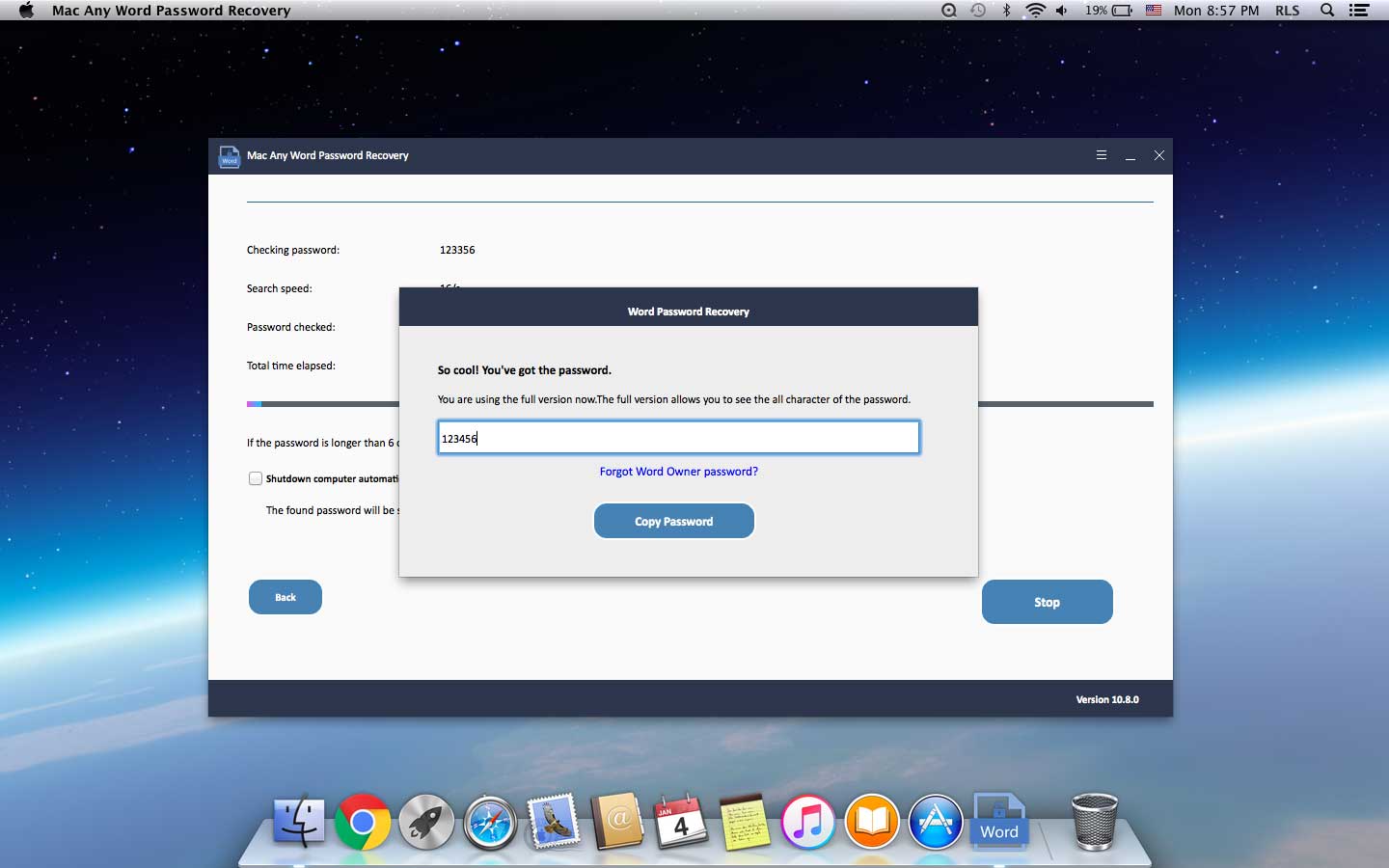Top 2 Word Password Recovery for Mac: Recover Word Password Mac
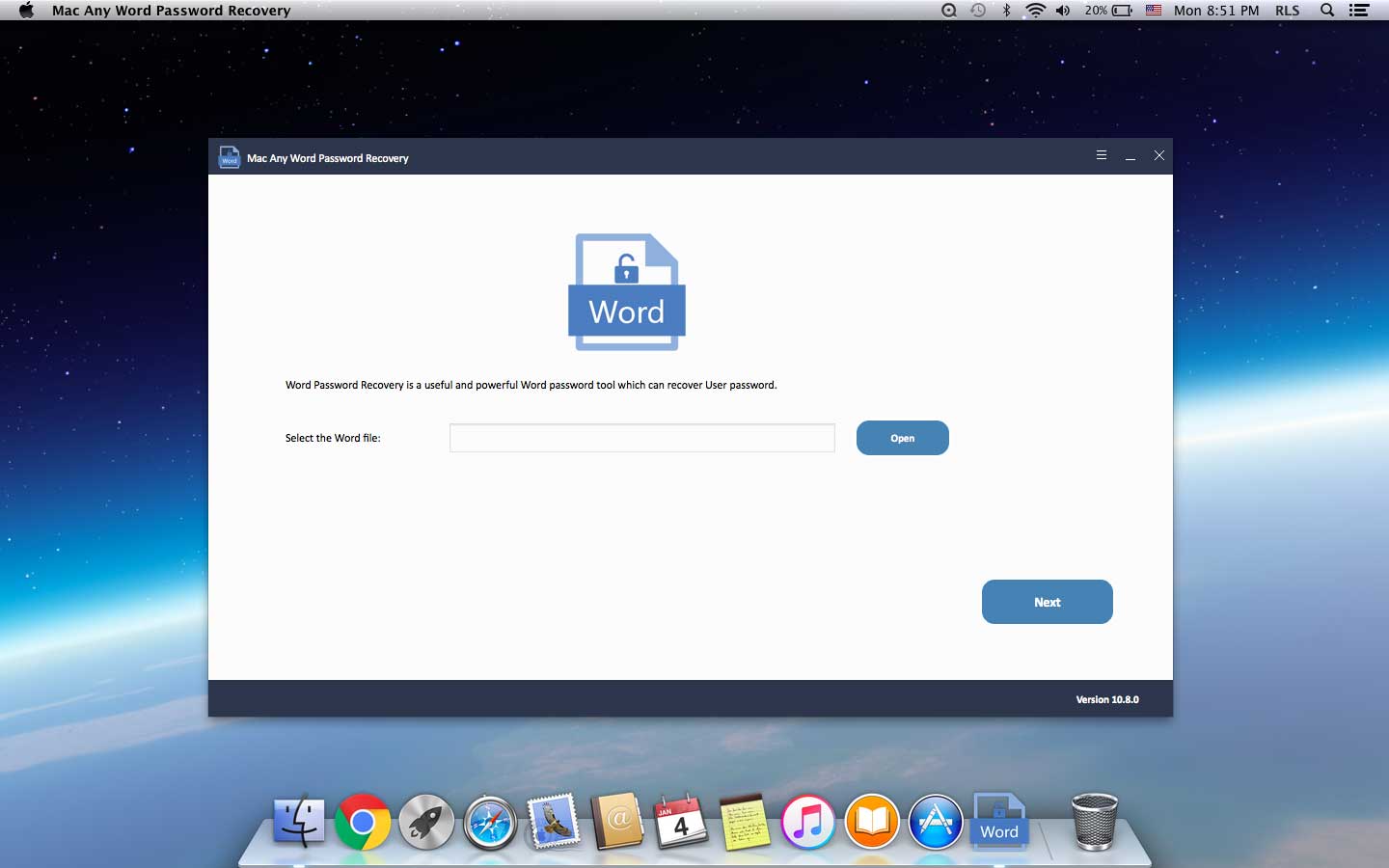
Summary
Forgot Word password on Mac? Here are 2 best Word Password Recovery tools to help you break Word password and unlock Word on Mac computer.
Method 1: Recover Word Password on Mac by Using Keychain Access
Step 1: Open "Applications" > "Utilities" > "Keychain Access" and click Keychain Access to open it.
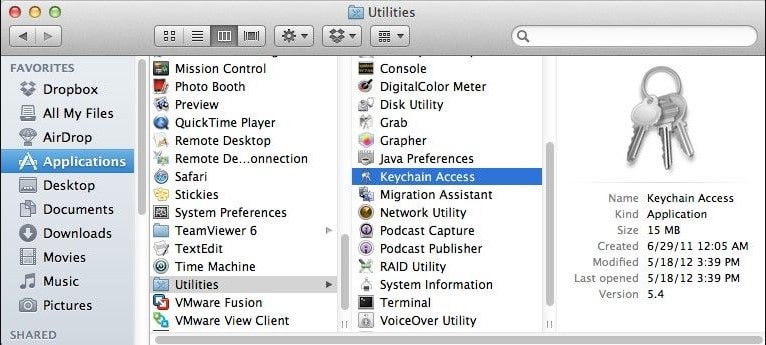
Step 2: On the left side of the "Keychain Access" program, you will find "Password" in the menu and click it.
Step 3: You will find the "Name" column at the top left of the main screen of the program and click it. Doing so will sort the list of names in alphabetical order.
Step 4: Scroll through the list of names and click "Word".
Step 5: An information window will pop up on the screen. Click the tab titled "Properties" at the top of the information window. Another pop-up window will appear.
Step 6: Enter the administrator password to continue. After filling in the password, click "Allow" at the bottom of the window.
Step 7: You can now find the password for the document next to the "Show password" option. All you have to do now is to copy the password and use it to the document you want to open when prompted to enter the password.
Method 2: Recover Word Password on Mac by Using Mac Word Password Recovery Software
Mac Any Word Password Recovery is the world's leading Mac Word Password Cracker tool which can recover your Word open password in high password recovery rate.
Please download, install and launch Mac Word Password Recovery on your Mac computer.
Step 1: Add Word File
Click "Open" button to select the password-protected Word document.
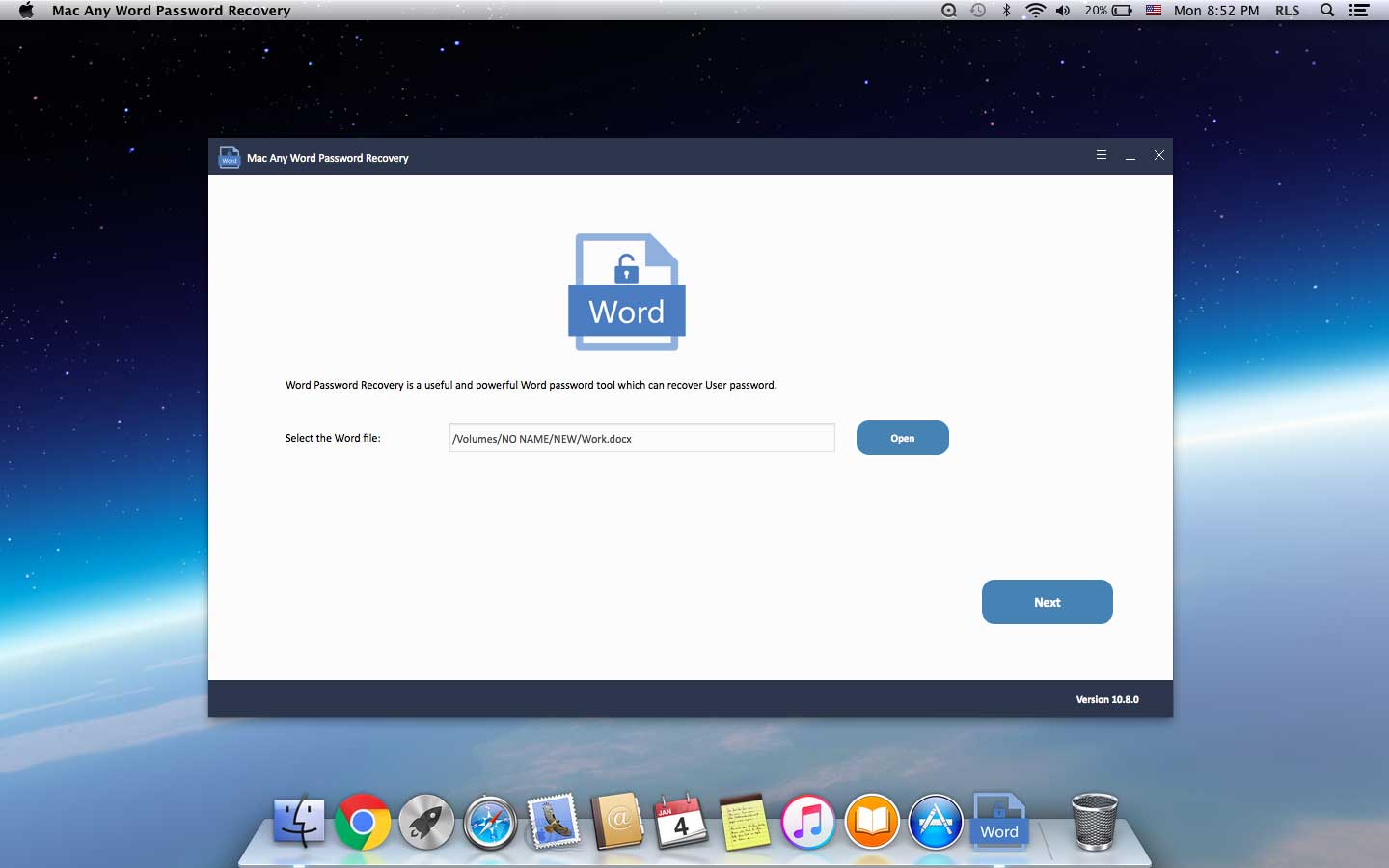
Step2: Select Word Password Recovery Method
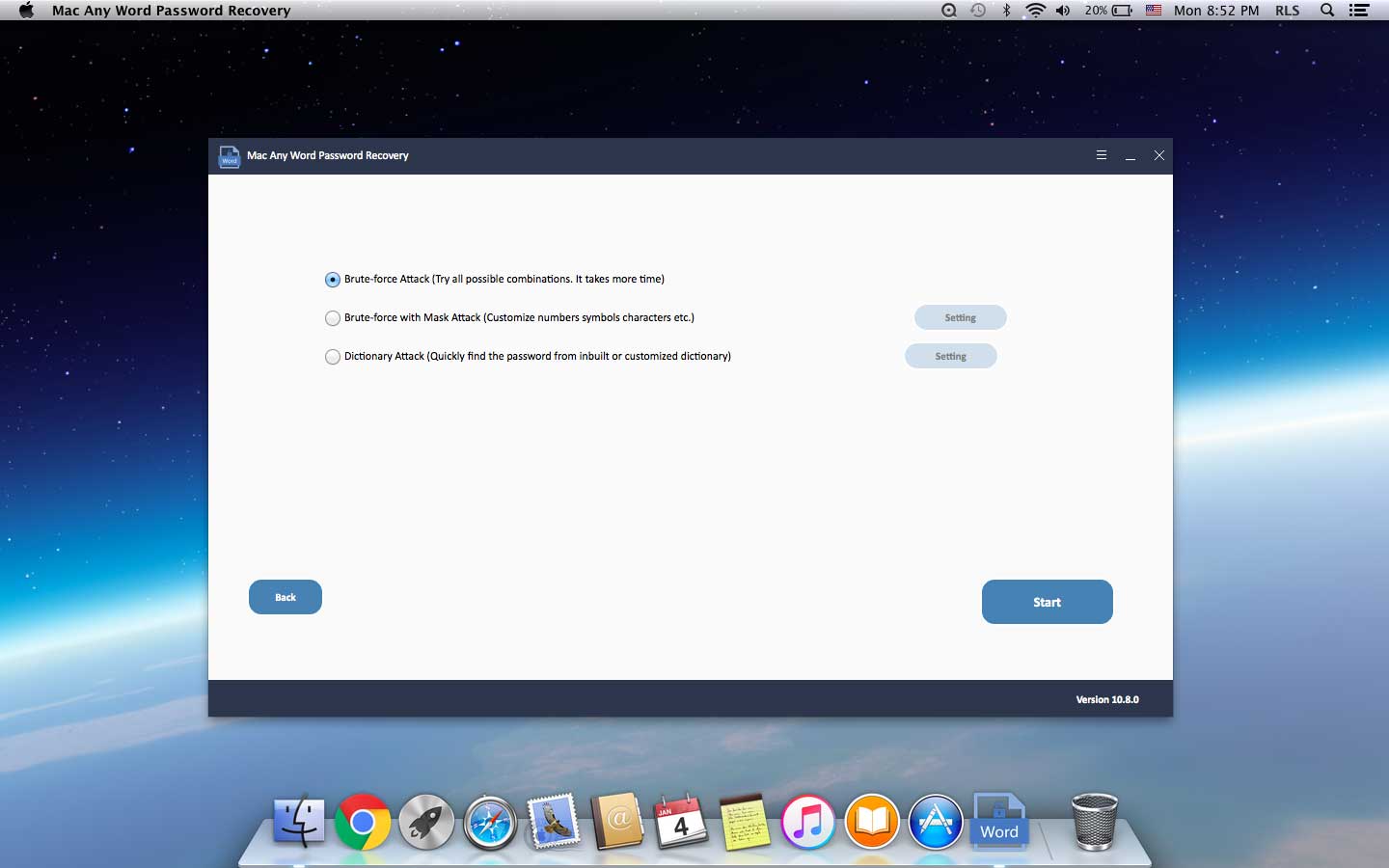
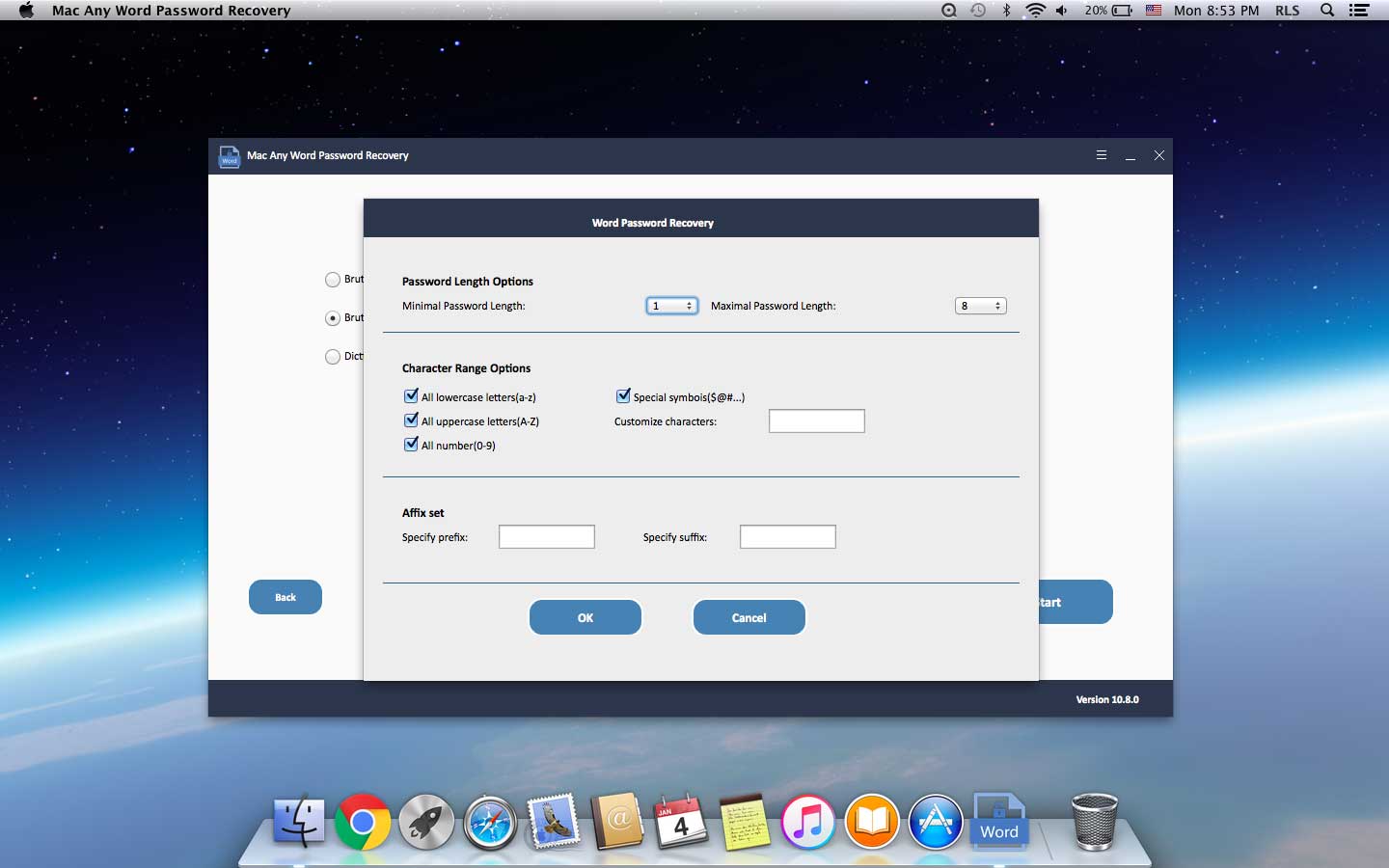
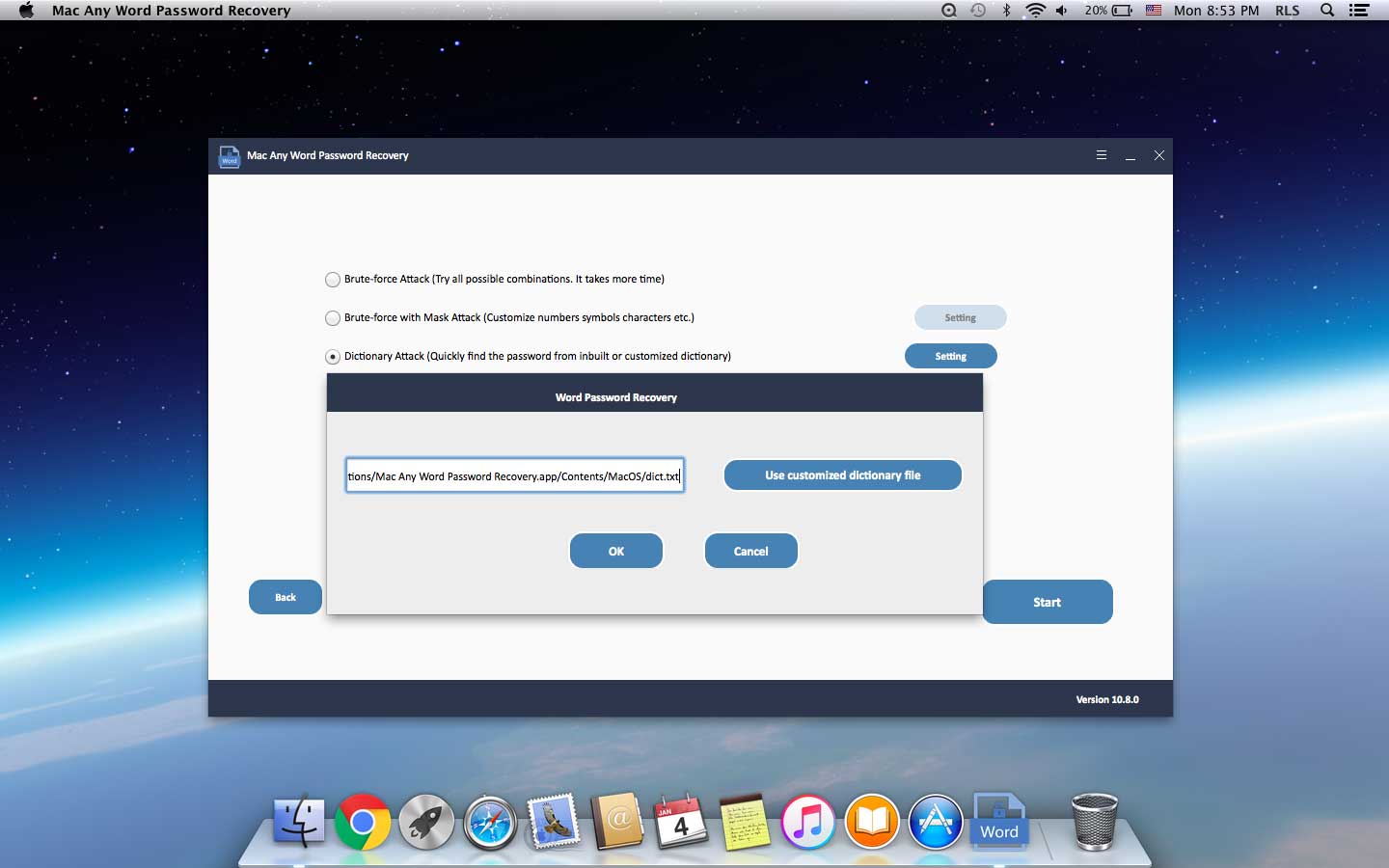
Step3: Recover Word Password on Mac
Click "Start" button to continue. After a few minutes, your forgotten password will be displayed in a pop-up window. Click "Copy Password" button to save your Word User/Open password.