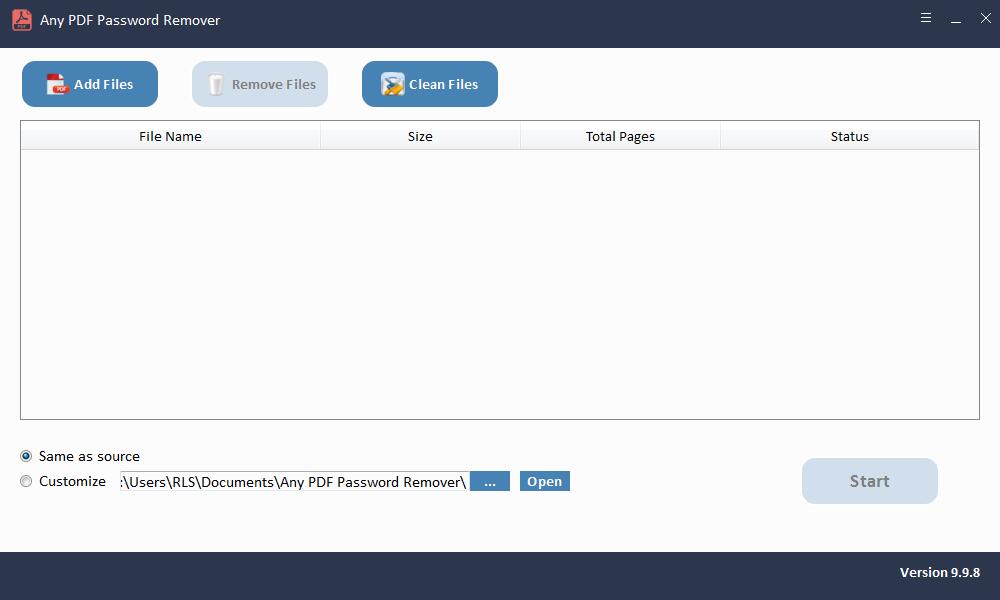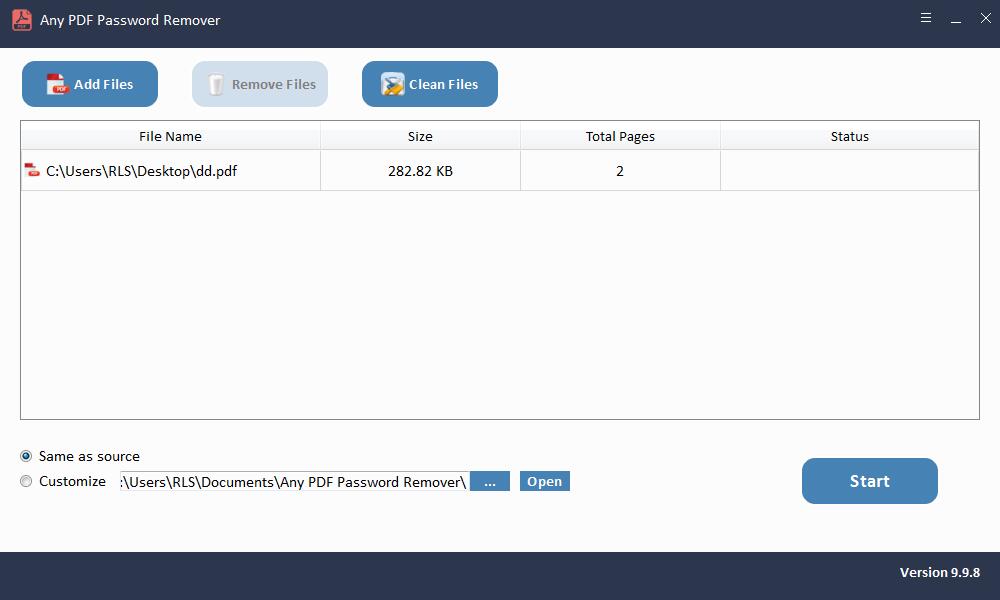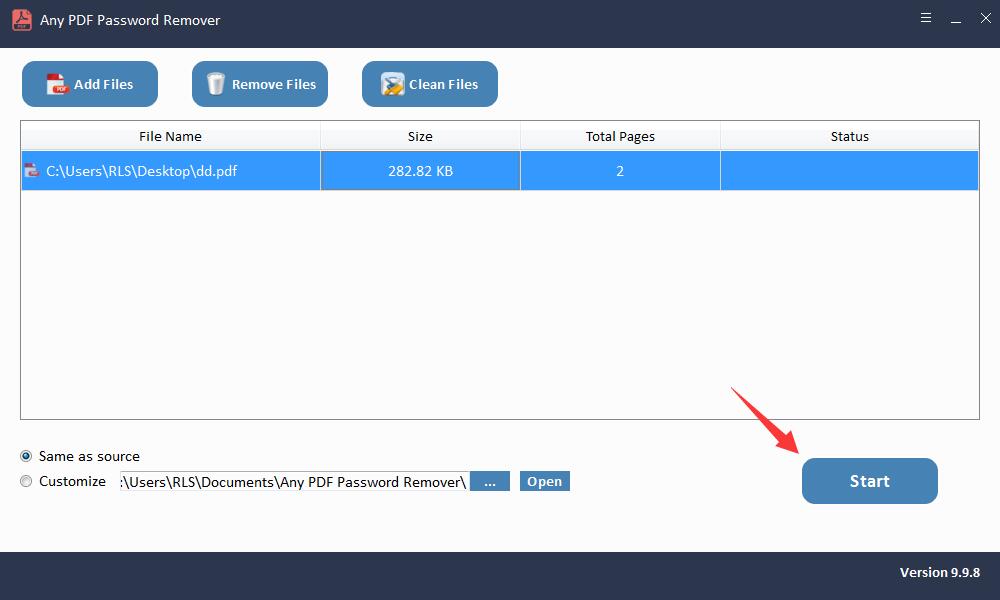Any PDF Password Remover Overview
With PDF Owner Password (PDF Permissions Password), users can password protect PDF files from copying, editing and printing. If you can only view the content of the PDF, but cannot print, copy or edit it, it means that the PDF is password protected by PDF Owner Password or PDF Permissions Password. Many reasons can cause you to forget or lose the PDF Owner Password. How to quickly remove the PDF Permissions Password restriction? Any PDF Password Remover provides you with a very fast and safe solution for unlocking PDF passwords. You can remove the PDF protection password within a few seconds and you can edit, print or copy all the contents of the PDF without limitation.
Note: If you are required to input an open password but forgot or lost the open password you've set before, you need to use Any PDF Password Recovery software to recover open password first. And we do not encourage users to use Any PDF Password Remover to unlock copyrighted PDFs.
Any PDF Password Remover Features
Remove PDF Owner Password in Seconds
Quickly remove your forgotten or lost password from the PDF.
Easy-to-use PDF Password Unlocker
Remove password from PDF documents in 3 simple steps.